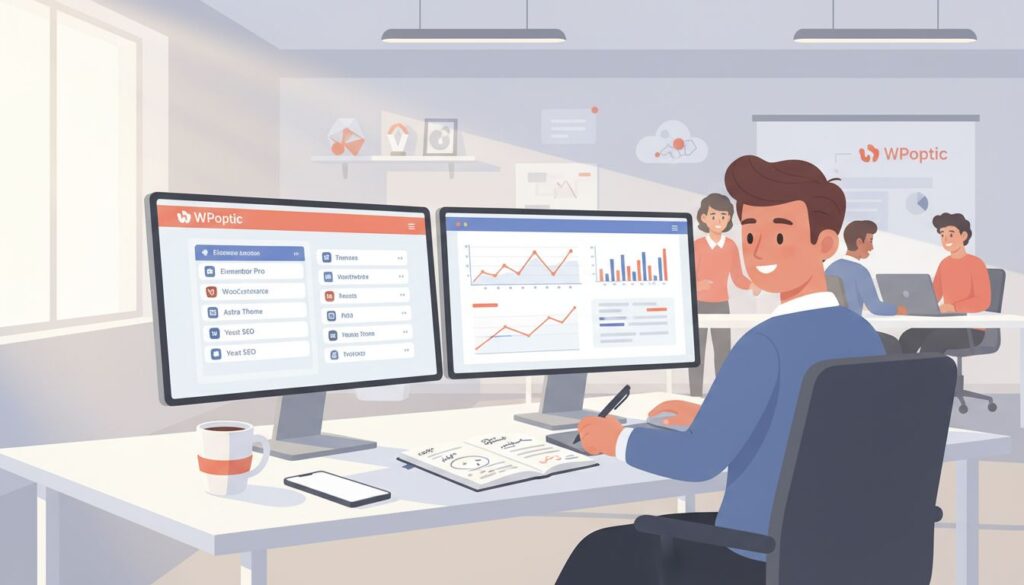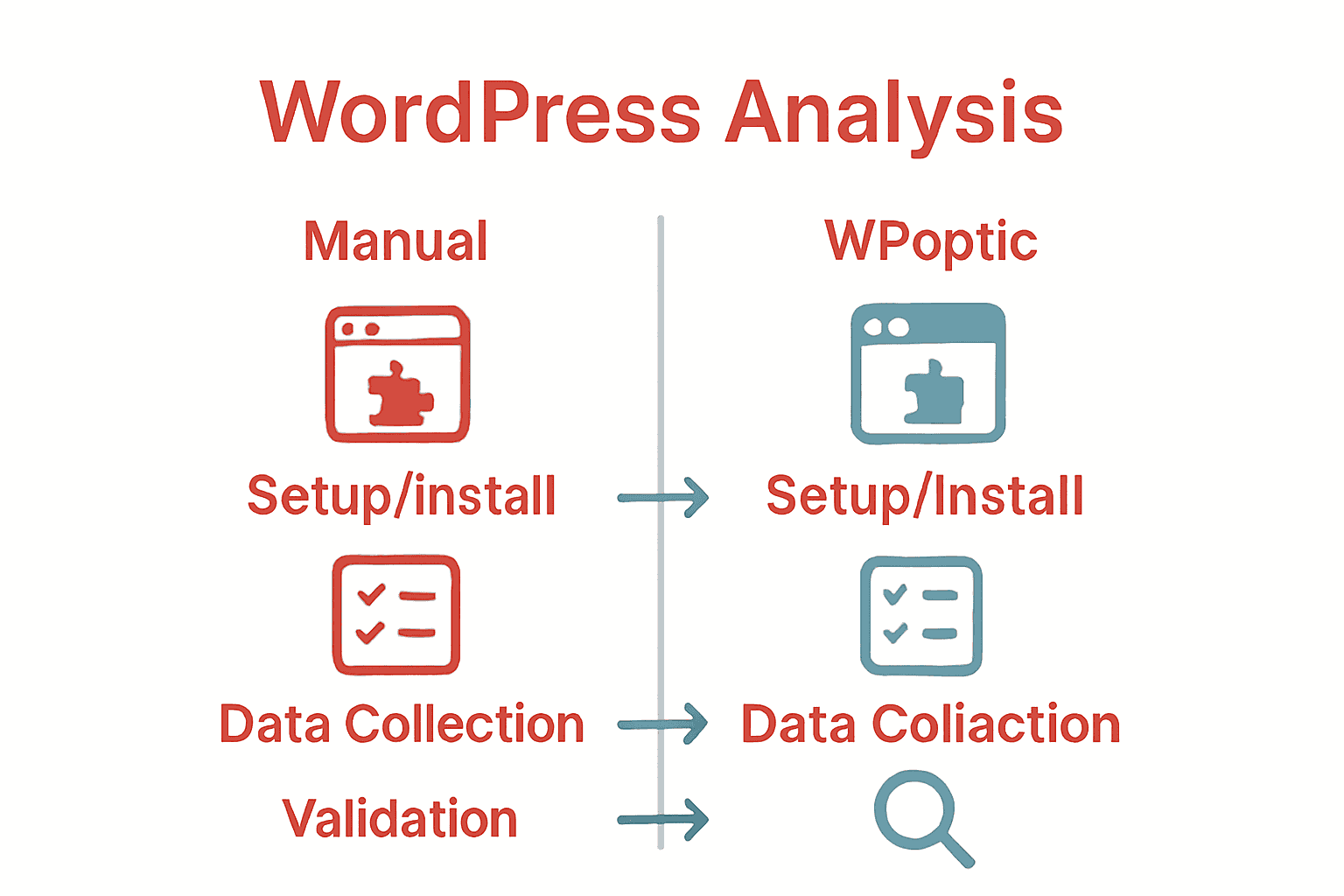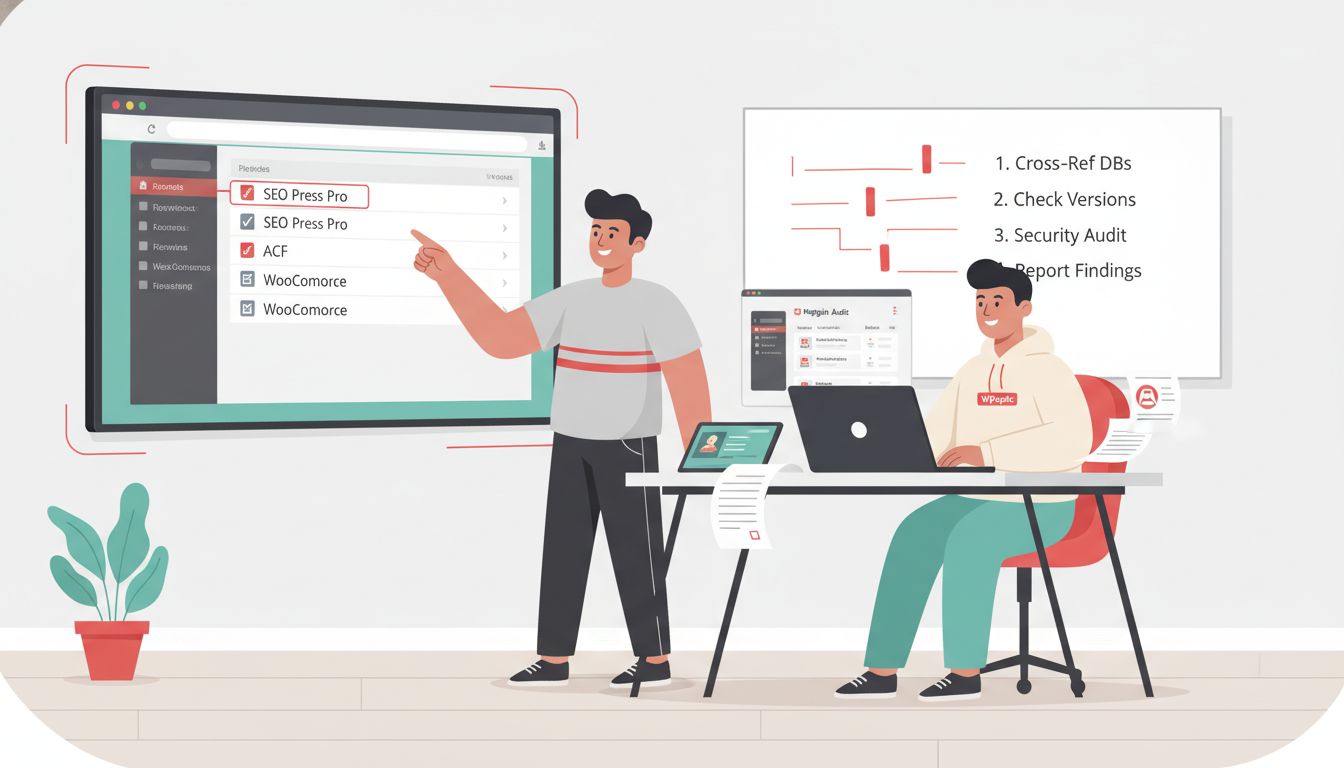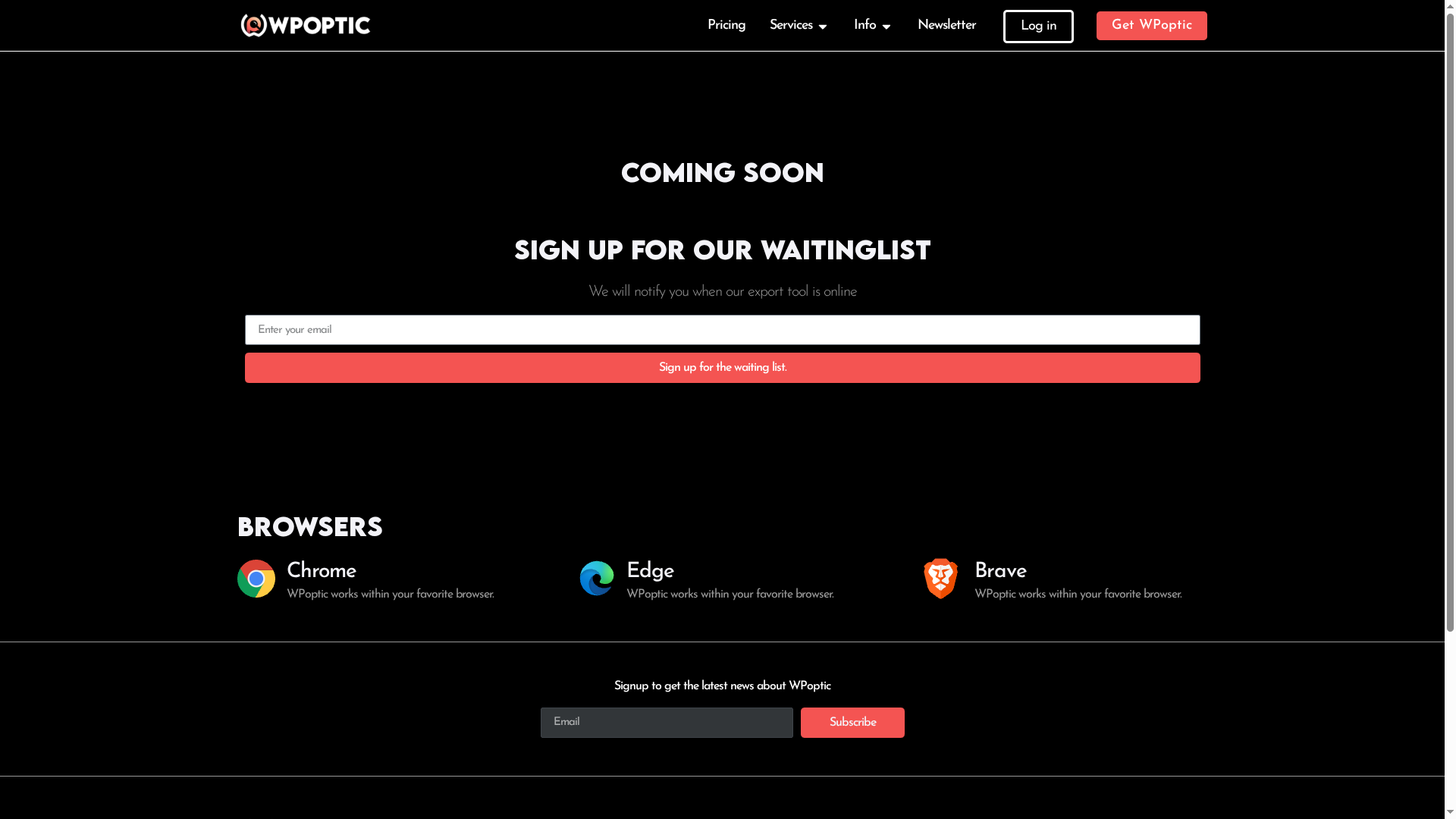Over 40 percent of all websites rely on WordPress, yet many struggle to uncover exactly which plugins and themes shape each site’s performance. Understanding these details is key if you want to streamline troubleshooting, evaluate security, or study competitors. With smart tools like WPoptic, you can quickly identify a site’s technology stack and dig deeper into its configuration, giving you the insight needed for better analysis and informed decisions.
Quick Summary
| Key Point | Explanation |
|---|---|
| 1. Install WPoptic for Analysis | Download the WPoptic Chrome extension for quick WordPress site analysis and technology identification. |
| 2. Collect Site Data Efficiently | Use WPoptic to instantly scan websites for active plugins and themes to streamline your data collection process. |
| 3. Examine Technical Details | Analyze plugins and themes for version, activation status, and conflicts to understand site configuration better. |
| 4. Assess Security Risks Thoroughly | Check plugins for vulnerabilities and compatibility issues using security databases for comprehensive site evaluation. |
| 5. Validate Findings for Reporting | Cross-reference collected data with source code and online tools to ensure accuracy of your findings before reporting. |
Step 1: Set Up Your Analysis Toolkit with WPoptic
Building a robust WordPress site analysis toolkit starts with the right tools and approach. Seahawk Media highlights that WPoptic offers a free Chrome extension designed to detect WordPress plugins and themes on any website rapidly.
To get started, you’ll want to download the WPoptic Chrome extension directly from the Chrome Web Store. Navigate to the store, search for “WPoptic”, and click the “Add to Chrome” button. Once installed, the extension will integrate seamlessly into your browser toolbar creating an instant WordPress analysis companion. This tool will help you quickly identify the technology stack of any WordPress website you visit.
A pro tip when using the extension: make sure you have Chrome updated to the latest version for optimal performance. The extension works best with recent browser versions and provides the most accurate plugin and theme detection when fully integrated.
With your analysis toolkit now set up, you’re ready to start exploring WordPress sites and uncovering their underlying technologies with just a single click.
Step 2: Collect Site Data Using Browser Extensions
Seahawk Media reveals that browser extensions like WPoptic provide instant detection of active WordPress plugins and themes dramatically improving site data collection efficiency. These powerful browser tools transform how we analyze website technologies with just a single click.
To start collecting site data efficiently, navigate to a WordPress website you want to analyze. Once the page loads, click the WPoptic Chrome extension icon in your browser toolbar. The extension will automatically scan the site and display a comprehensive breakdown of installed plugins and active themes. Pay special attention to the plugin names version numbers and other technical details that can provide insights into the site configuration.
A pro tip for thorough analysis: cross reference the browser extension results with additional research. While extensions offer quick insights not every plugin might be detected automatically. Combine browser extension data with manual investigation for the most comprehensive understanding of a WordPress site.
With the site data now collected through your browser extension you have powerful technical intelligence ready for deeper analysis in the next stages of your WordPress investigation.
Step 3: Identify Plugins, Themes, and Configurations
Seahawk Media confirms that WPoptic’s tools allow users to identify specific plugins and themes utilized by WordPress sites offering deep insights into their configurations and technical setups. Understanding these details provides a comprehensive view of a website’s technological ecosystem.
To thoroughly identify plugins and themes start by reviewing the detailed breakdown provided by the WPoptic browser extension. Look closely at each detected plugin and examine key details such as plugin names version numbers activation status and potential conflicts. For themes analyze characteristics like theme framework parent child theme relationships and specific customization indicators that reveal the site’s underlying structure.
Pro tip for advanced analysis: pay special attention to less obvious technical signals. Some plugins might reveal more than their surface description suggesting deeper insights about site functionality security approaches and potential optimization opportunities. Why Use Plugin Detection Tools can provide additional context for interpreting these technical nuances.
With plugin and theme configurations now mapped out you have a solid foundation for understanding the technological blueprint of the WordPress site ready for more advanced investigative strategies.
Step 4: Evaluate Technical and Security Aspects
Seahawk Media highlights that WPoptic aids in evaluating technical aspects of WordPress sites by revealing the plugins and themes in use which directly impact site performance and security. Understanding these technical dimensions goes beyond simple identification and requires a strategic approach to assessment.
Begin your technical evaluation by examining the detected plugins for potential vulnerabilities. Check each plugin against known security databases to determine if they have recent updates unresolved security issues or compatibility problems. Pay special attention to plugins that are outdated or no longer actively maintained as these represent significant potential security risks. Look for indicators such as infrequent update cycles lack of compatibility with recent WordPress versions or minimal user base which can signal potential security weaknesses.
A critical pro tip for comprehensive security analysis involves cross referencing plugin information with security vulnerability databases. Not all security risks are immediately apparent so conducting thorough research beyond surface level detection becomes crucial. WordPress Configuration Explained provides additional insights into understanding the deeper technical implications of your findings.
With a comprehensive technical and security assessment complete you now have a robust understanding of the site architecture ready to inform further strategic decisions about potential risks performance optimization or competitive analysis.
Step 5: Validate Findings for Reporting and Outreach
Seahawk Media confirms that WPoptic’s comprehensive data on WordPress site configurations supports accurate reporting and outreach by providing detailed insights into plugin and theme usage. Validating your findings ensures the credibility and reliability of your analysis before presenting or utilizing the collected information.
To validate your findings systematically cross reference the data collected through the WPoptic browser extension with multiple verification methods. Start by manually checking the website source code comparing the plugin list against publicly visible information and verifying version numbers. Utilize additional online tools and databases to confirm plugin authenticity and check for any discrepancies in your initial detection. Pay close attention to plugins that might be customized or white labeled which could potentially slip through automatic detection methods.
A critical pro tip for comprehensive validation involves creating a standardized verification checklist. Document each detected plugin with its version source of detection and cross reference status. How to Research WP Plugins can provide additional strategies for thorough plugin verification and research techniques.
With your findings validated you now possess a robust and credible dataset ready for professional reporting outreach or competitive analysis strategies.
Unlock Powerful WordPress Insights with WPoptic Today
Analyzing plugins and themes manually can be time-consuming and leave gaps in your understanding of a WordPress site’s full technical landscape. The article highlights challenges like identifying hidden configurations and validating plugin data to avoid security risks or missed optimization opportunities. If these are the hurdles you face, you need a smarter, faster way to gather comprehensive WordPress site intelligence.
Boost your analysis with WPoptic’s advanced tools designed specifically for deep insight into WordPress sites. Whether you want to create targeted lead lists based on plugin usage or perform precise competitor analysis, our platform provides accurate plugin detection and detailed site configurations so you can act confidently. Don’t settle for incomplete or outdated data when making crucial decisions about security, marketing, or development. Start exploring what top professionals use at WPoptic Lead List. Take your WordPress research further right now and gain the competitive edge you deserve.
Frequently Asked Questions
How do I set up the WPoptic extension to analyze WordPress sites?
To set up the WPoptic extension, download it from the Chrome Web Store and click the “Add to Chrome” button. Once installed, it will appear in your browser toolbar, ready for quick access.
What information can I gather using WPoptic on a WordPress site?
Using WPoptic, you can identify active plugins and themes on a WordPress site. Click on the WPoptic icon, and it will display the details, including plugin names, version numbers, and their activation status, providing insights into the site’s technology stack.
How can I ensure the accuracy of the plugin and theme detection with WPoptic?
To enhance accuracy, keep your Chrome browser updated to the latest version. Additionally, cross-reference the detected plugins and themes with manual checks against the website’s source code for discrepancies in version numbers or plugin names.
What steps should I take to evaluate the security of the plugins detected?
Begin by checking each detected plugin for vulnerabilities against security databases. Look specifically for outdated plugins or those with unresolved security issues, as these can expose the site to risks, such as having a compatibility status with recent WordPress versions.
How do I create a report based on my WordPress site analysis?
To create a report, validate your findings by cross-referencing WPoptic data with multiple verification methods. Document each plugin, including its version and detection source, which will support the credibility of your analysis.
What are the potential challenges when analyzing plugins and themes on WordPress sites?
One challenge is that not all plugins may be automatically detected, especially custom or white-labeled ones. To address this, combine data from WPoptic with manual investigations for a comprehensive understanding of the site’s configuration.
Recommended
- How to Analyze WordPress Sites for Plugins and Themes – WPoptic
- Why Use Plugin Detection Tools: Complete Guide – WPoptic
- Complete Guide to Analyzing WordPress Sites – WPoptic
- How to Research WP Plugins for Effective Site Analysis – WPoptic
- Améliorer vitesse site WordPress en 2025 : 6 étapes simples